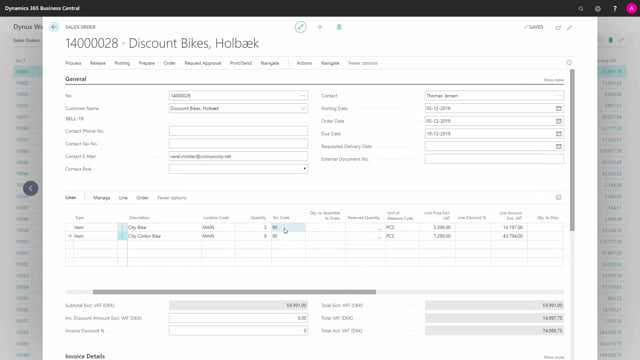
How is the Outbound Warehouse flow with Bins, Shipments and Picks required?
I will show you the outbound flow of warehouse functionality when we use a location with all the checkmarks in shipments and picks and bins but not the pick checkmarks on directed put away and pick. There’s a small differenc but not much.
This is what happens in the video
So the flow I’m going to show you will look something like this.
We have a sales order, a created sales order.
Release it then we create a warehouse shipment, but we don’t release the warehouse shipment, just create the pick and see how it releases automatically then we perform the pick, change the bins and we register the pick which creates warehouse entries and then we post the warehouse shipment and sales order should be done.
Let’s see how it works in Business Central.
First of all, let’s take a look at the location set up for this specific location.
And I’m going to use as an example, our main location.
It has all the checkmarks except for the directed put away and pick checkmark, which is their fixed control functionality checkmark.
Let’s try out the flow.
First of all, I will make a new sales order for my customer, and to item lines.
On the main location I’ve entered like this.
It automatically enters my bin codes and display on the sales line which bin code it would suggest and if I change the bin code, which is actually possible, it will give me a message that we require shipment there for the entered information might be disregarded, but it’s actually possible to change it.
I need to release my sales order to be able to create a warehouse shipment.
Now I will create a warehouse shipment from here and it automatically opens the shipment.
The shipment status is open and from my action in the shipment, I will now create a pick and when I create the pick, the status will automatically be changed to released.
So now we have made pick activities and the status of the shipment is released.
I can find the pick from my main menu or navigate into the pick from my warehouse shipment in here, and of course on the pick line, it’s possible for me to change the bin code that I’m going to use.
So, it suggests to take the item on whatever bin code but doing the pick, performing the pick, I could change this bin code and the quantity to handle as well.
The pick could be performed by either printing the pick in here, let’s see how that looks.
And then I can take a piece of paper and go around in my warehouse and enter the quantity handled, change the bin code directly if possible, or I could use a handheld device.
Let’s go back in Business Central.
So I’m registering my quantity to handle, finishing my pick, and then I register the pick.
This will create warehouse entries going to the shipment bin and it deletes the pick line.
Now, my warehouse shipment is ready to ship and I can post it directly from here like this.
It is not posting my warehouse shipment as well as my sales order so I can see back on my sales order that the bin code is now changed to my shipment bin where the item is actually placed or shipped from, and the quantity shipped is 3 and 6.
This is how it works with the full location without the checkmark.

