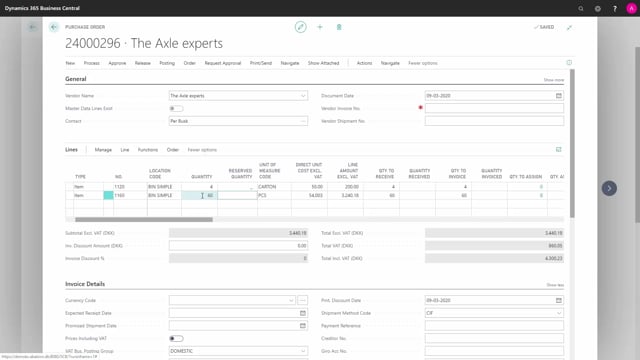
How does inbound warehouse work with only bins?
Let me show you a simple receive-flow on a location that only requires bin and nothing else, how it works in Business Central. So what you see here is the final flow that we are going to do, meaning from a purchase order we would print some kind of receipt list, which is not standard in Business Central, then we will perform the put-away and post the purchase order.
This is what happens in the video
Let’s see how it looks in Business Central. I have a purchase order; it uses a location called bin simple.
I’ve added a quantity on my spokes and if I scroll right, I’ll have somewhere the bin code that I have added because it’s not shown by default. So, in this scenario, I’ve manually added the bin code 1201.
But if you have set up the bin as a default bin on the item card, it will fill this code in on the purchase line. So, if I’m entering in other purchase lines, with another item number and I know this item number has a default bin attached to it on the bin content. It will automatically fill in the bin code.
Let’s scroll left and add some quantity on the last line as well.
Now in Business Central from a purchase order, it’s not possible to print a receipt list. So, printing those two lines with the expected bin that I would like to add it to, is not done by standard Business Central so we will have to modify one of your documents or in my scenario. I use the Document Customizer app and I’ve made instead of a normal purchase order I’ve made a report template, another report template that I want to use to display the bin code on a purchase order and use that for put-away document.
And if I zoom to the line here; I can see I’ve added my two lines and I have the bin code in a column so I can use this as a put away document directly from the purchase order, adding the item to those two bins. And if I choose other bins, I could write it with a bin directly on this document.
After that I get back into my purchase order on my quantities, confirm the quantities, confirm the bin codes or change the bin codes, and then I can post the purchase order.
Now the purchase order is posted, my quantity received is filled in, and if I’m going into my items now to look at my bin content on the specific item.
I have my item here, my spokes for instance I could search for.
Bin contents like this, and on my bin simple location I can now see I’ve added a hundred pieces. It was for cartons on the first line on this bin code. So this is how you can post with simple purchase order only requiring bin.

