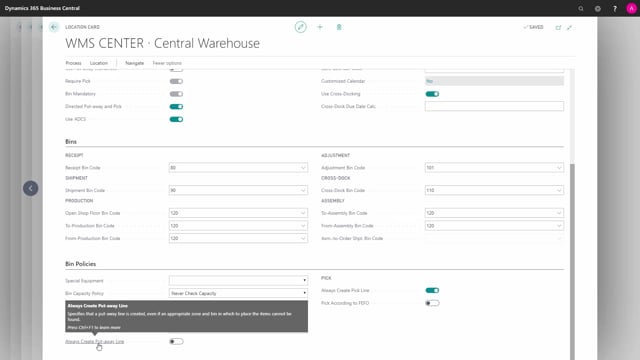
How do the Always Create configurations work?
Let me show you the two set up fields always create put away line and always create pick line on the location set up, and we will start the example here on my item ledger entry view on item number 1600, location code warehouse center just to show you I have lots of inventory 40 and 42 in remaining quantity.
This is what happens in the video
When I go back to my warehouse shipment that I have prepared, and I’m going to ship an item number with quantity of four, this item number, and I create the pick like this, it will say there’s nothing to handle and this means there’s nothing to handle on this unit of measure code in the warehouse because on my location, if I’m entering the location card, I have deselected the field always create pick lines.
So, on bin policies, I could select this field to always create pick lines, meaning I would create pick line, even though we cannot find any item in the inventory.
And likewise, I could set always create put away line meaning if there’s not an appropriate combination of bin or zones that applies to the policy on the item, should it create a put away line or not.
So, setting this checkmark when I’m going back to my shipment now, warehouse shipment, I create the pick, it will create a pick activity and if we look into that in here, I can see that it just created the pick without having a bin code, so it doesn’t know where to take it because it’s not there.
So, it’s just not filled in, it’s in unit of measure code pieces. I could delete the pick just to show you the last example. I will look at my location and take away the checkmark again.
So, this is another strategy, remove the checkmark, but allow breakbulk, meaning if it’s there in another unit of measure code and you can perform a breakbulk, create the line anyway, if possible.
So, this is also a way of solving it from my action, I could create a warehouse pick now, even though I deselected the checkmark, we still get a warehouse activity, of course, because it’s possible to make a breakbulk.
So, here you can see my warehouse pick with all the breakbulk lines and all the bin codes filled in, and it applies on the same way on the inbound side, but it’s more a matter of having an appropriate bin where to put the item.

