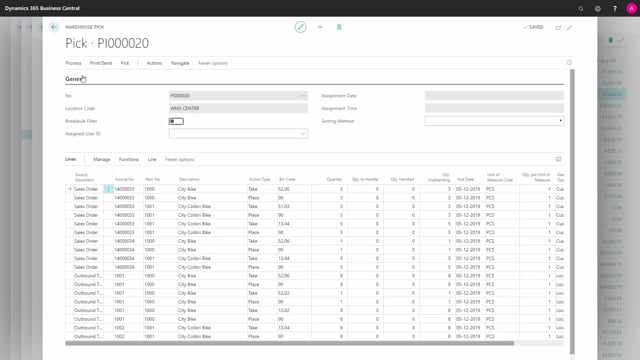
How do you create a warehouse pick with a push or pull strategy?
It’s possible to create warehouse picks using a push strategy or a pull strategy. Let me show you this in a short example here. We have three warehouse shipments all ready to make into picks.
This is what happens in the video
This is the first warehouse shipment. I’m going to make a push strategy meaning from my warehouse shipment, I could select functions and then create pick and thereby, I’m pushing out a pick from this warehouse shipment.
This also means that I will have one pick for this warehouse shipment.
Now, I could navigate into my pick lines that I just made to view my pick that I just created and for the example, I will just delete it here to show the other strategy quickly like this.
No warehouse picks anymore, or you could use a pull strategy which is done from a pick worksheet.
So, entering the pick worksheet, it’s possible to import warehouse document lines on different source documents here.
You can see both for production and sales shipments, I’ll just take maybe two of them and press ok.
So now I am taking several warehouse documents to warehouse shipment into one line.
Note that the available quantity on one of the lines is zero, meaning when I create a pick from in here and I could select to use to create pick per warehouse document or maybe just one bundled pick and I press okay, and it creates this pick activity.
It leaves the line with no available quantity to pick and if I’m entering my warehouse pick now like this, I just created this pick which is a pick for two different warehouse shipment documents.
So, it’s possible to make one pick for a several warehouse shipment that goes into many different source documents.
And of course, it’s possible to use both a pull strategy and a push strategy at the same time.

