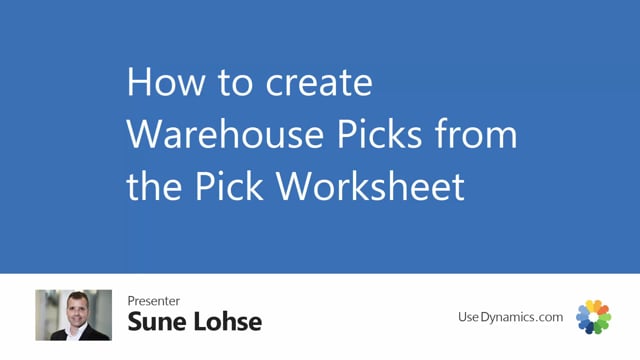
How do you use a pick worksheet?
If you have many warehouse shipments and it would be too time-consuming to enter the warehouse shipment one at a time to create a pick or you would like to bundle picks across a warehouse shipment. You could make the warehouse pick from a worksheet. So, you can make many picks in one go. It’s called a pick worksheet.
This is what happens in the video
You can open it from the menu and there’s a functionality to import the warehouse document with different kinds of filters or just by selecting it into the worksheet.
So, in this scenario, let me take maybe two shipment into the worksheet.
I can import them like this.
Be aware that my available quantity on some of the lines is 0 which means it shouldn’t create a pick on those and I can import more and more lines on the same worksheet.
After doing that, I could create picks directly in here and there’s a lot of filters on what to select when you create the picks.
Maybe you want to create only one big pick or many several picks.
We’ll run through this fields in another video.
So, this is a pull strategy for creating many picks or one pick from many shipments in one go.
So, in this scenario, I have now created one pick on two different warehouse shipments and it only leaves the lines with quantity available to pick being 0.

